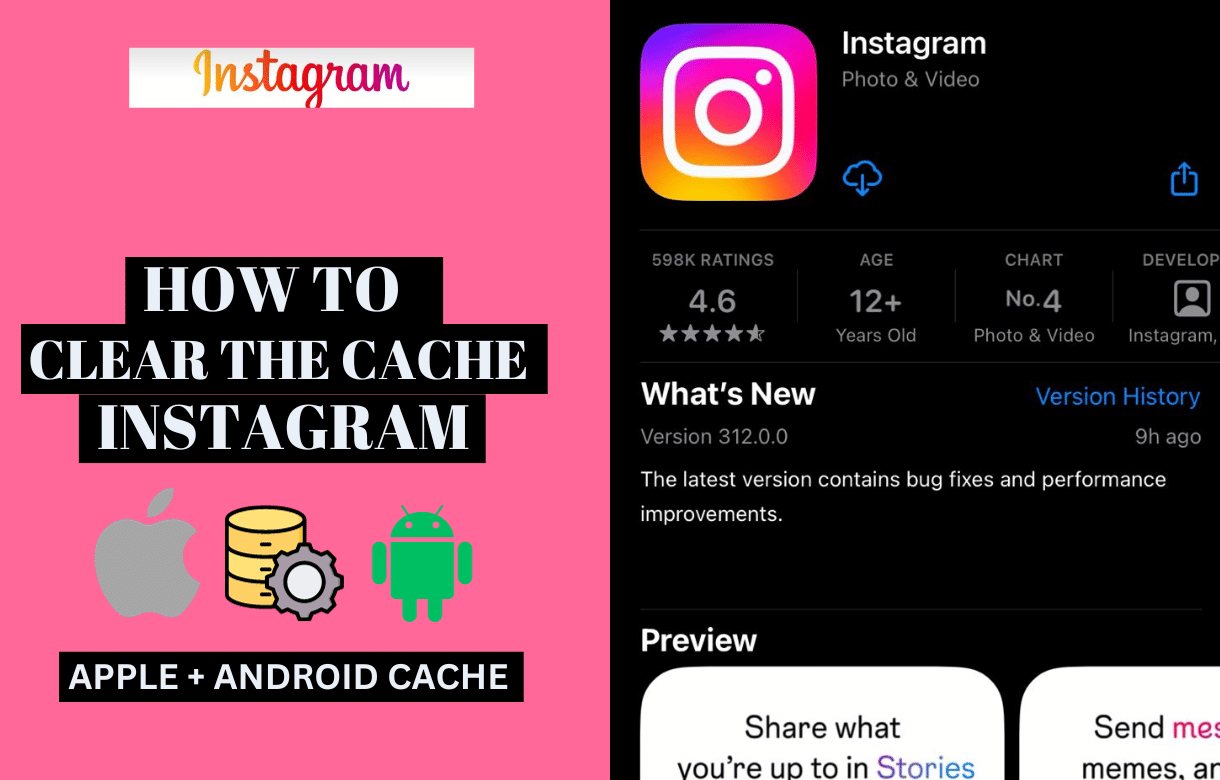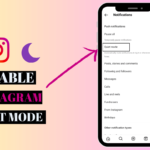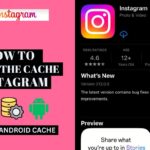The cache functions as a memory bank for your Instagram app, storing temporary data to expedite future interactions. It’s a useful feature, but occasional cleaning is necessary to maintain optimal performance. If you’ve ever wondered why your Instagram app seems a bit sluggish or why it’s not loading content as fast as you’d like, you’re in the right place. Don’t worry, we’re here to show you “how to clear the cache on Instagram” and make your Instagram experience smoother.
Today, I’ll tell you exactly how to clear the cache on Instagram in 2024 to make your device work better. This is a guide for using Instagram.
1. Step-by-Step Guide to Clear Cache on Instagram
How to Clear the Cache on Instagram for iOS (iPhone and iPad)
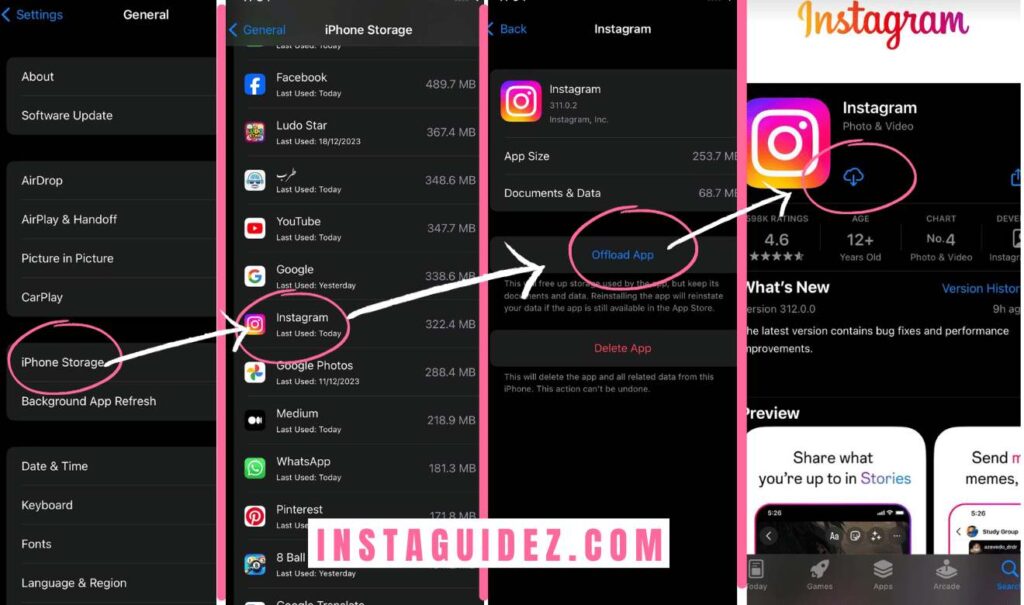
If you’re looking to clear cache-like data on iPhone for a specific app, including Instagram, you can use the “Offload App” feature. Here’s a step-by-step guide:
1. Open the “Settings” app on your iPhone.
2. Scroll down and tap on “General.”
3. In the “General” settings, select “iPhone Storage.”
4. Wait for the list of apps to populate. This may take a moment.
5. Find and tap on “Instagram” or the app for which you want to clear the cache.
6. On the next screen, you’ll see an option called “Offload App.” Tap on it.
- Note: Offloading an app removes the app from your device but keeps its data. This can help free up space without deleting your app dataConfirm the action if prompted.
7. Once the app is offloaded, you’ll see the option to reinstall it. Click on “Install App Again” to put Instagram back on your device.
- Note: Reinstalling the app will download the latest version and can help clear cached data.
This process helps you free up space and ensures you are using the latest version of the app. Keep in mind that offloading an app may remove its icon from the home screen, but the app’s data is retained. Reinstalling it brings back the icon without affecting your account data or settings.
Please remember that Instagram might still retain some data associated with your account on their servers, and this method primarily addresses locally stored app data on your device.
Clear the Cache on Instagram for Android Users
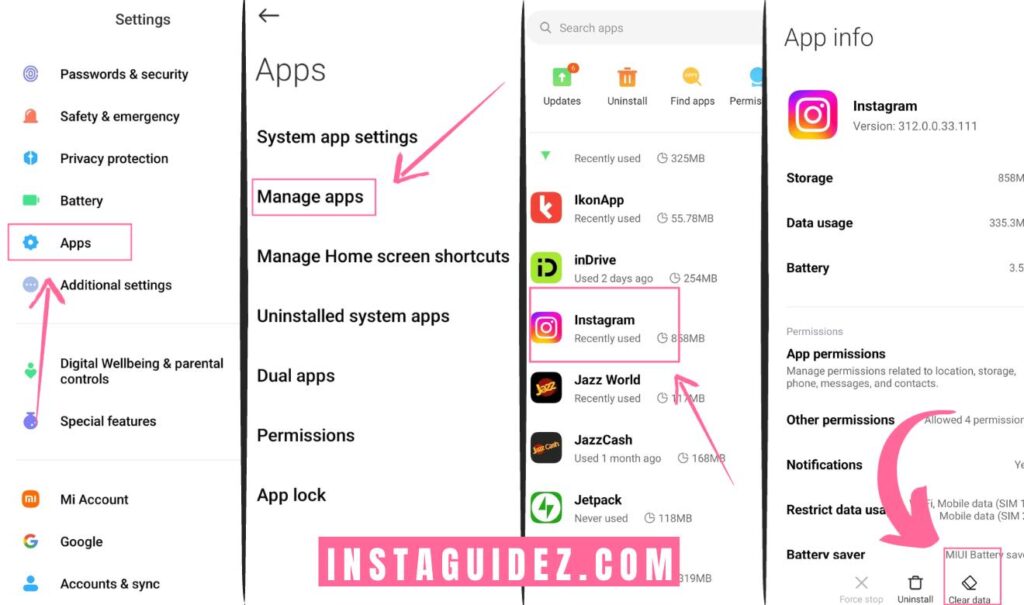
On Android devices, the process to clear app cache and data is a bit different. Here’s how you can clear the cache for Instagram on Android:
1. Open Settings: Go to the “Settings” on your Android phone or tablet.
2. Navigate to Apps: Scroll down and look for the “Apps” option.
3. Find Instagram: Locate and tap on “Instagram” in the list of installed apps.
4. Clear Cache: Inside the Instagram app settings, you should see options like “Storage.” Tap on it, and you’ll find an option to clear the cache. Select “Clear Cache” to remove temporary data.
- Note: This action won’t log you out or delete your account information. It simply clears temporary files.
If issues persist after attempting to clear the cache, you can also try clearing the app data. Please be aware that this action will log you out and erase any downloaded content. Here’s what you can do: tap on “Clear Data” or “Clear Storage” (the wording might vary slightly). After completing this step, it’s advisable to restart your device. If the problem persists, you can uninstall Instagram and reinstall it from the Google Play Store.
Remember, clearing data will log you out of the app, and you’ll need to log back in when you open it again. Additionally, this process might vary slightly depending on your Android device’s manufacturer and the version of Android it’s running.
Read More: How to Find Posts you Liked on Instagram
2. What Happens After Clearing Cache on Instagram?
Clearing the cache on Instagram refreshes the app by removing temporary files and data, improving performance. It may also free up storage space on your device. However, it doesn’t affect your account or content; your photos, followers, and settings remain unchanged.
3. What Happens After Clearing Cache on instagram?
Regular cache clearing on Instagram can boost privacy by removing temporary data like login credentials and search history. It allows the app to fetch updated content efficiently, ensuring you see the latest posts and stories. Moreover, clearing the cache can prevent potential glitches and bugs, contributing to a more stable app performance.